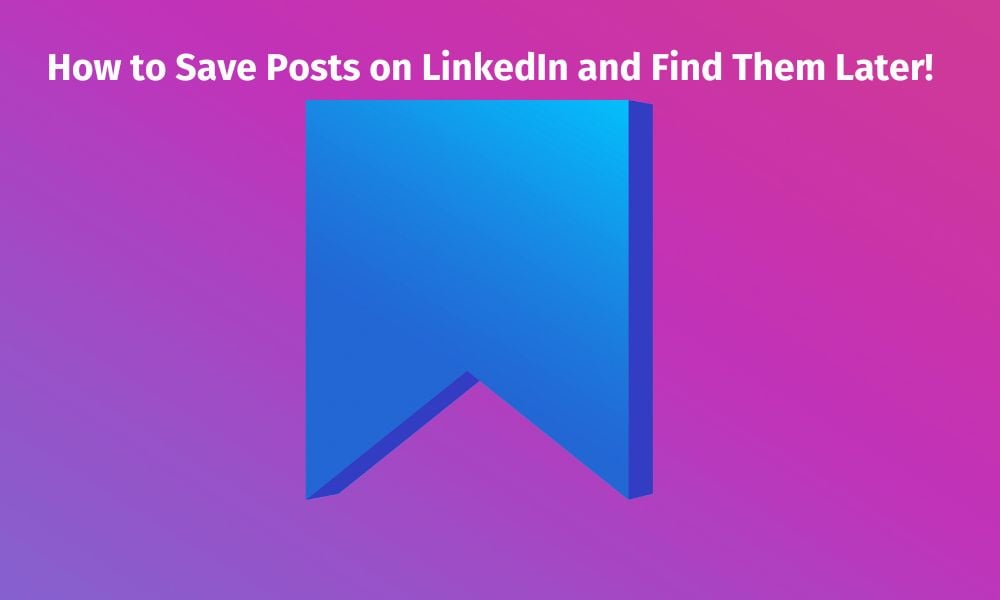How to Save Posts on LinkedIn and Find Them Later!
Ever wondered why it's a clever move to save posts on LinkedIn? Because you want to position yourself as a subject matter expert, so you want to repost information that your audience will find useful. Also, it means that you don’t have to be thinking about creating content ALL the time.
Picture LinkedIn as your secret vault filled with golden nuggets of wisdom and industry know-how. Now, when you save posts, it's like tucking away those precious gems for safekeeping.
Because life can get busy, right? By saving posts, you create your very own bookmarked library. So, when you're ready to kick back with a coffee or take a quick breather, these saved treasures are just a click away.
It's like having your personal stash of industry updates and insights ready to serve whenever you need them. So, go ahead, hit that save button, and stay in the loop with the latest buzz in your field. Your future self and your target audience will thank you!
How to save a post on LinkedIn
Navigate to the post you want to save. Click on the three-dot icon in the upper right corner, and from the menu, select save.
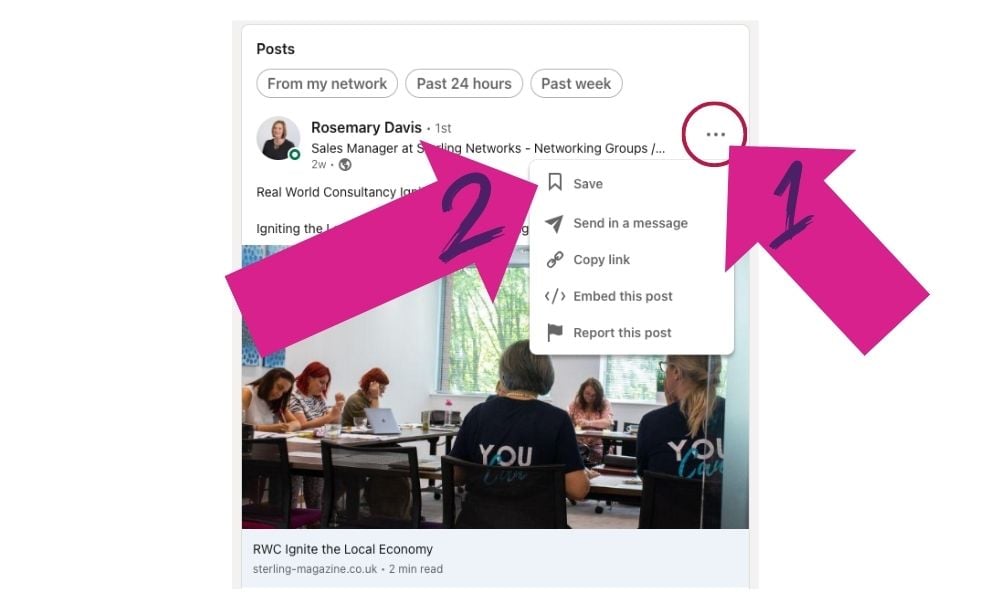
With that, the post will be saved or bookmarked for later reading. Now that you have saved the post, you may also want to know where the posts saved on LinkedIn are located to re-read later; so keep reading!
Where to find saved posts on LinkedIn on your desktop.
There are three main ways to find saved posts on LinkedIn. I will explain them all step-by-step.
Method 1
If you check your saved posts regularly, one of the best ways to access LinkedIn’s saved posts is by bookmarking them. All you need to do is open the link below: -
Saved Posts: linkedin.com/my-items/saved-posts/
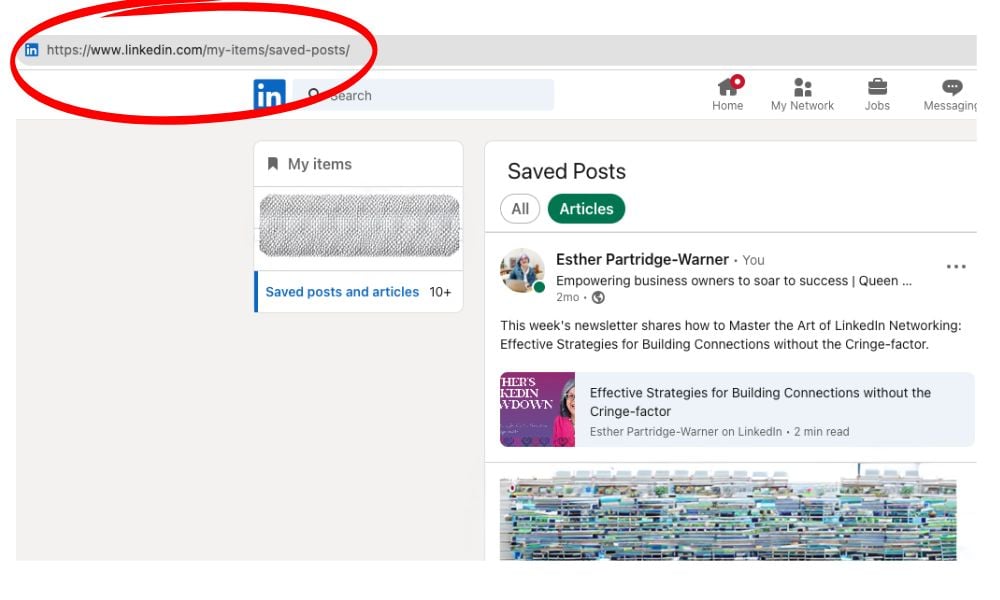
Method 2: From Sidebar
This is one of the most used methods to access your saved posts on LinkedIn. Follow the steps below: -
Step 1: From the side pane, click on My items
Step 2: You will be taken to the My items page, where you will find saved posts.
Step 3: From here, you can access what you have saved for later reading.
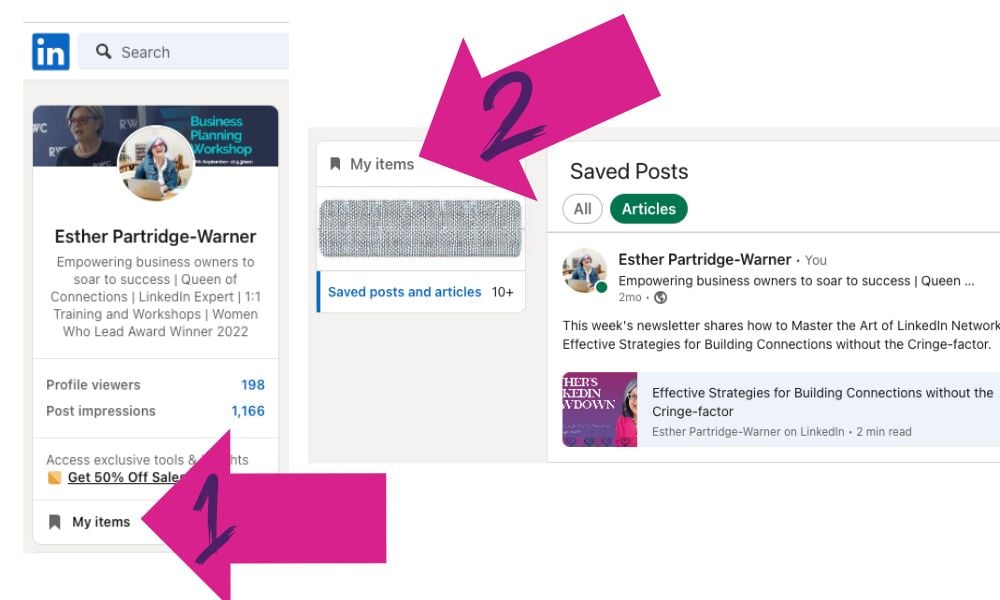
Check out the next method if you cannot find My items on the sidebar.
Method 3: From Resources
This is another way to view your saved posts on LinkedIn. However, unlike the above methods, this lets you see saved posts on LinkedIn from your profile. Follow the steps mentioned below.
Step 1: Click on the Me button at the top, and from the drop-down menu, select View Profile.
Step 2: Scroll down the page to the Resources section and click Show All Resources.
Step 3: From the options, choose My items.
Step 4: You will be taken to the My items page, where you will find your saved posts.
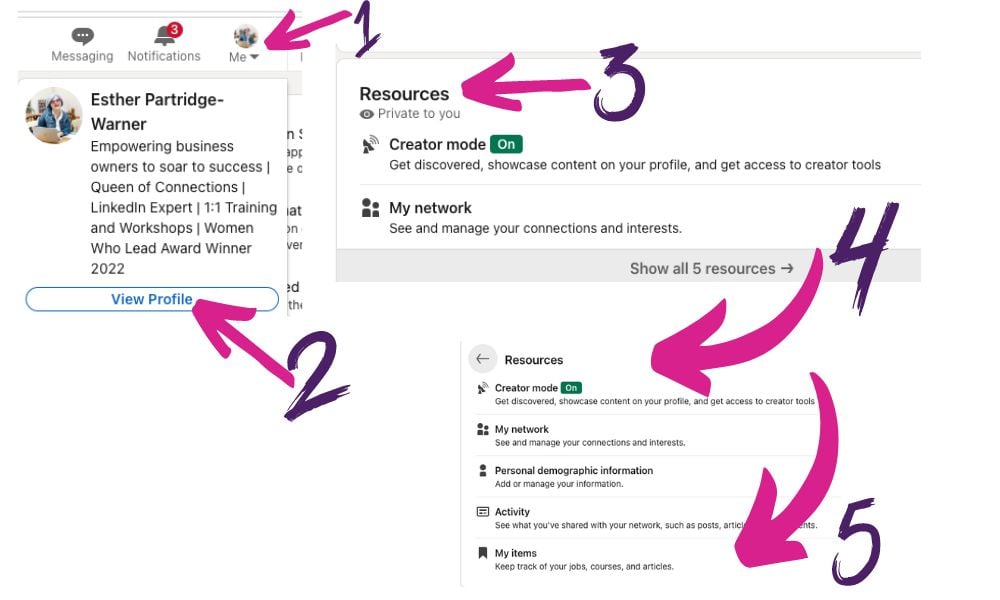
How to see saved posts on the LinkedIn mobile app
Method 1: From Resources
Step 1: Launch the LinkedIn app and tap on your profile picture in the top-left corner.
Step 2: From the side pane, choose View profile. Under your profile, scroll down, and under the Resources section, tap on ‘Show all resources.’
Step 3: In the Resources screen, select My items. Now, access what you have saved.
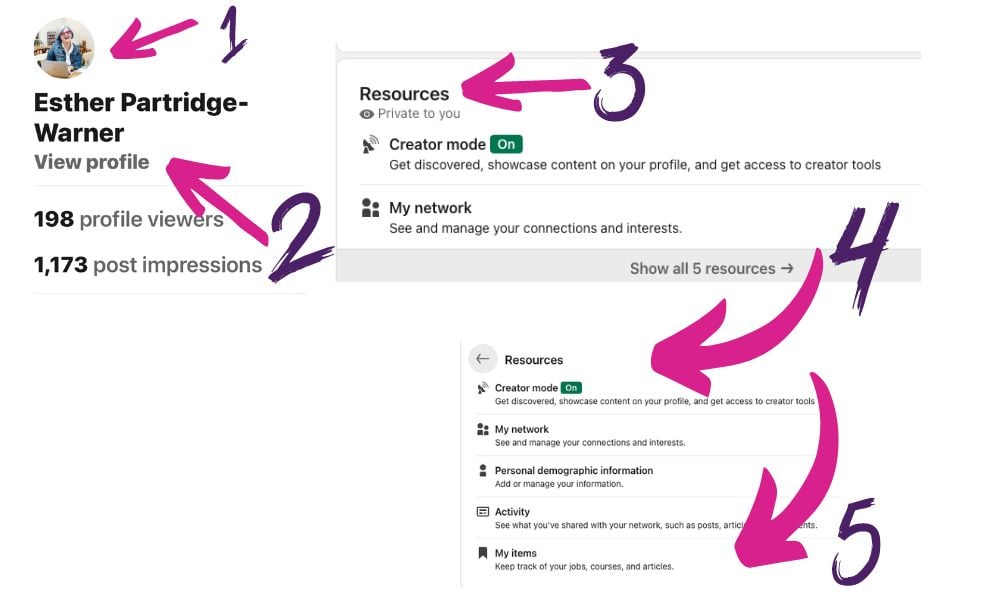
FAQS ON LINKEDIN SAVED POSTS
1. Can other LinkedIn users see the posts I have saved?
No, LinkedIn users cannot see the posts you have saved on your account. These saved items are private and can only be seen by you.
2. How can I organise my saved posts on LinkedIn?
LinkedIn does not provide a built-in feature to organize or categorize your saved posts into custom folders or categories. When you save a post they are stored in a single My items section on your LinkedIn profile.
3. Can I export or download my saved posts from LinkedIn?
No, you cannot export or download your saved posts from LinkedIn. However, if you wish to record your saved posts, you can do so manually by taking screenshots or copying the relevant information and saving it in a document or note-taking app.